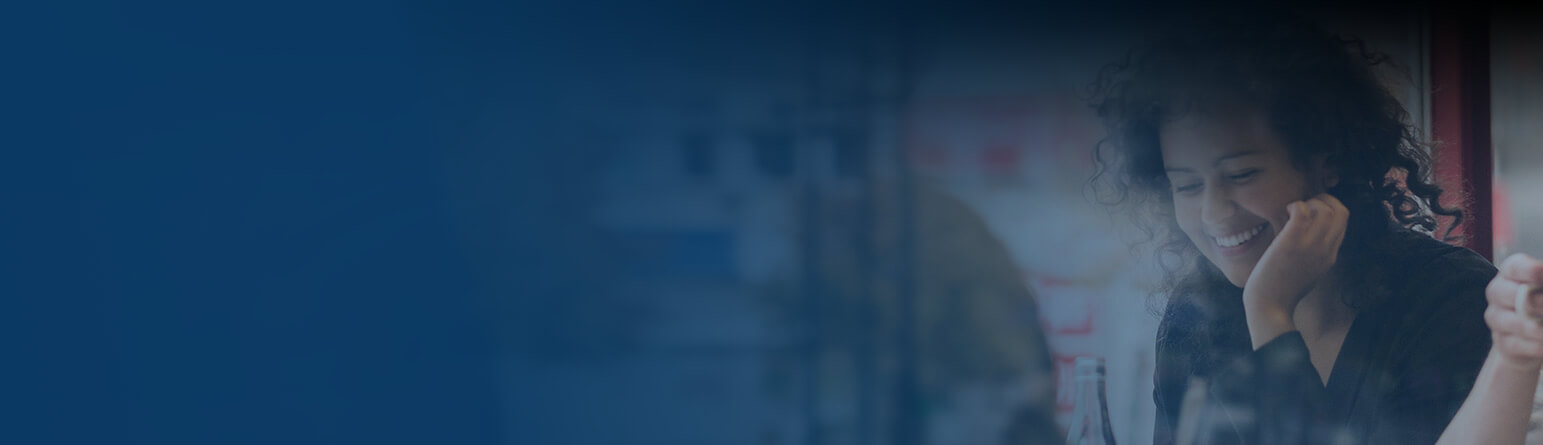To change your HDMI resolution, follow these steps:
- Open the Menu
- Select Settings*
- From Box Management select Picture & Sound
- Select HDMI display setting
- We'll ask you if you want to keep this setting, select Keep
- If your TV goes blank after changing the setting, please wait 15 seconds
- Select Done
*Settings can be found via the cog in the top right corner of the Menu. You can get to the cog by pressing Up and right after opening the Menu.
Please note: All YouView boxes support 720p, 1080i and 1080p resolutions (i=interlaced / p=progressive).
If your TV does not support higher HD resolution such as 1080P you can reduce the resolution to 720p (most HDTVs should support this).